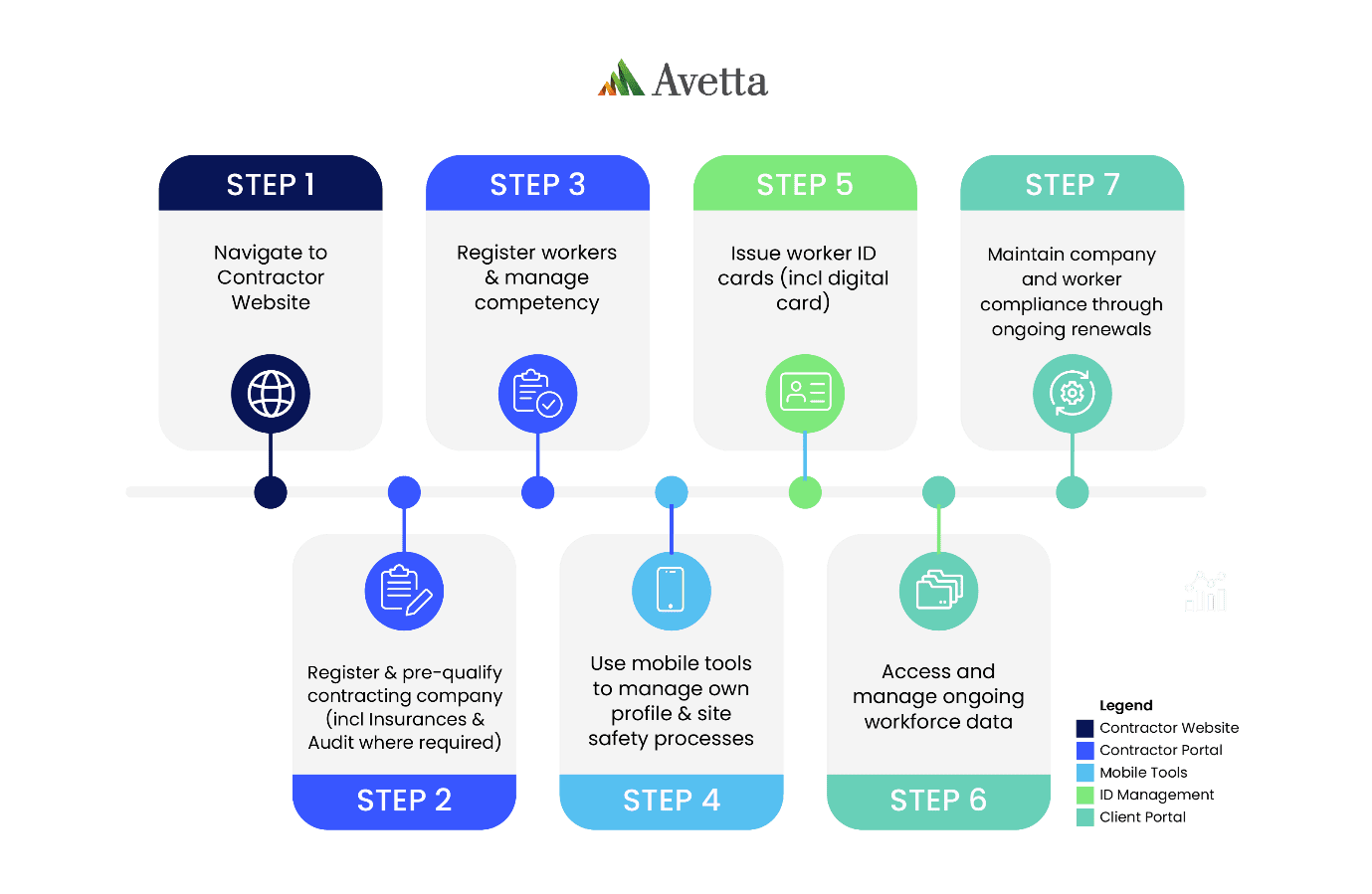The Yancoal Contractor Management process is completed in two parts: company registration and worker registration.
We suggest you read through the steps before you get started, and allow yourself time to source and upload the information needed to register. A nominated administrator from your business will be required to complete the steps below.
User guides with screenshots can be found on the Help and Resources page.
New to Contractor Management with Yancoal? Follow the instructions below to register:
Step 1: BUSINESS REGISTRATION (CLICK TO EXPAND) +
Step 1 > Create your supplier profile
Click here to create your supplier profile, username and password and get started.
If your business is already registered in Avetta, go to Step 2
Step 2 > Connect to Yancoal
In the ‘Find Connections’ search field, type Yancoal.
Add the relevant Yancoal site(s) and select Next in the upper right-hand corner.
Step 3 > Service Evaluation
Enter your ABN (if applicable) and complete a quick service evaluation to identify the services your organisation provides.
Select Next in the upper right-hand corner once complete.
Step 4 > Checkout
The cost to join the program is based on the level of compliance required for your business and the type of services your company offers.
Enter your payment details and confirm your payment.
Please note that adding additional clients in the Avetta system may increase your annual membership cost. Any increase will be generated and charged via future invoices.
Step 5 > Yancoal Prequalification
Select the Network button in the left-hand menu and get started on the prequalification requirements for Yancoal. These may include, but not be limited to:
- Company information and locations
- Safety information
- Insurances
- Licences
Insurances and licenses will be verified by the Avetta team, who will reach out should any corrections be required.
Step 6 > Manual Audit / SMS Review (if required)
Depending on the work your organisation performs (as identified in Step 3), you may be required to complete a SMS review (Manual Audit), which is an independent desktop audit of your Work Health and Safety documents by a qualified WHS professional. The documents you’ll be asked to provide may include, but are not limited to:
- WHS Policy
- Safety Management System
- Safe Work Method Statements/JSA/Safe Work Procedures
- Risk Register
- Training Matrices/Training Needs Analysis
Once complete, select Submit in the top-right corner.
Your manual audit assessment questions and submitted documents will be audited within ten business days of submission. If corrective actions are required for you to meet compliance, you’ll receive an email from our auditors.
You must complete all prequalification requirements for Yancoal before your company will be considered compliant.
To reach full compliance to work for Yancoal, you must next register your workers.
Step 2: WORKER REGISTRATION & INDUCTION BOOKINGS (CLICK TO EXPAND) +
The site you are working on may have an induction approval form that must be completed prior to registration. Visit Help and Resources to see if there is a form for the site where you will be working.
Step 1 > Login to manage workers
From the Connect system, select the Workers tile in the left-hand menu, then select Pegasus Workforce.
If you don’t immediately see the Yancoal tile, click on the Add or Remove Portals and select the Yancoal tile.
Step 2 > Add workers
Select Manage Roles and then Add New Employee to enter each worker’s details. Use each worker’s personal email address and mobile number, as they will receive important emails regarding expiring competencies and additional tools to access.
If your worker already exists, simply click on their profile.
Step 3 > Select sites and choose roles
Step 4 > Upload documents and book training
Your site and role selections determine the competency documents (medicals, induction documents, trade licenses, letters of competency) you’ll upload to prove your worker’s qualifications to perform the chosen role.
You will also book inductions. The online Yancoal Generic Induction (no cost) must be completed by all workers. Other inductions are booked based on the worker’s site and role:
-
- Ashton Surface Induction $280 + GST
- Ashton Underground Induction $810 +GST
- Moolarben Site Induction NO COST
- Moolarben Underground Induction $665 + GST
- Austar Surface NO COST
- Austar Underground NO COST
- Donaldson Surface Contractor Induction NO COST
- Premier Surface Induction NO COST
- Cameby Downs Surface Induction NO COST
- Yarrabee Surface Induction NO COST
- Stratford Surface Induction NO COST
- MTW Full Induction $395 +GST
Step 5 > Issuance of the Workforce Mobile App
Pay for your worker’s registration and training and order their access ID cards to work for Yancoal.
Worker registration costs $95+ GST per person annually for the management of roles, verification of documents, access to online training, and supply of card. Training costs are outlined in Step 4.
Step 6 > Pay for registration and training
Your worker will be automatically invited to join the Workforce Mobile Application (this may take up to 24 hours after verification). The invitation will be sent via email from Avetta to the email address recorded against the worker’s profile.
The Workforce Mobile Application will contain their digital access card which they can use to gain access to Yancoal sites. Workers can also complete their inductions and training via the app.
For more information regarding the Workforce Mobile App, click here.
Step 7 > Validation of Roles
The role(s) you have selected will appear on your workers profile in a ‘Working Towards’ state. Once the Avetta team have verified the documentation you’ve provided and your worker successfully completes their inductions and training, the status of the role(s) will automatically update to ‘Complete’.
You will be notified via email if anything needs further clarification. Should your worker application be returned, you can view and action rejected applications via your HOME screen > Pending Actions > Returned Applications.
Renewals
For renewing documents in both the Company Prequalification portal or the Supplier (worker) Portal, this video will step you through the process.
It’s important that you keep your company and worker’s details up to date. You’ll be emailed if any documents are expiring so you can update them in the system.